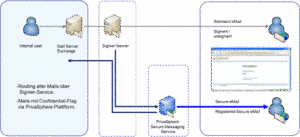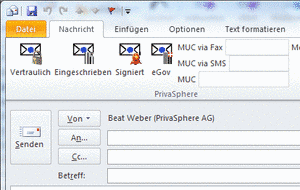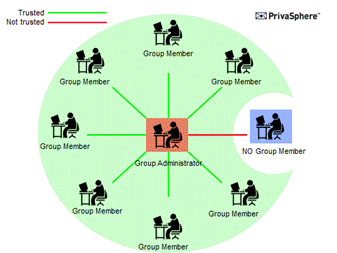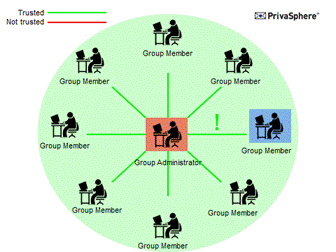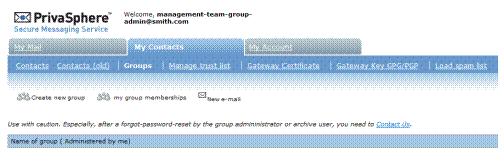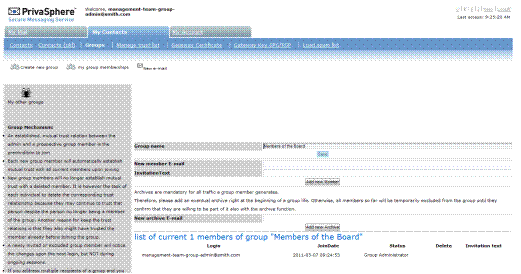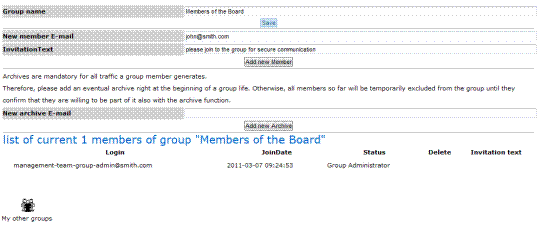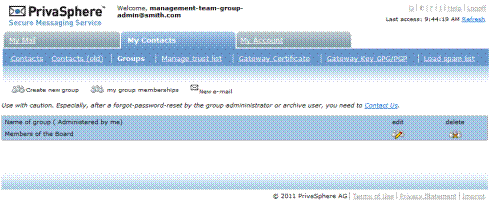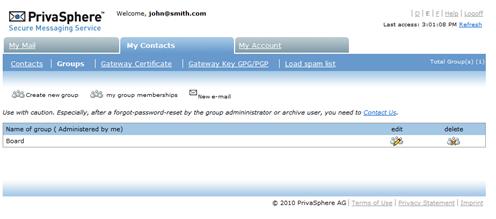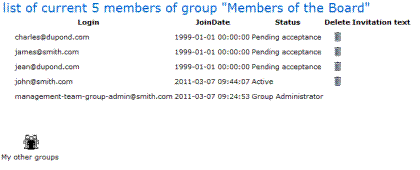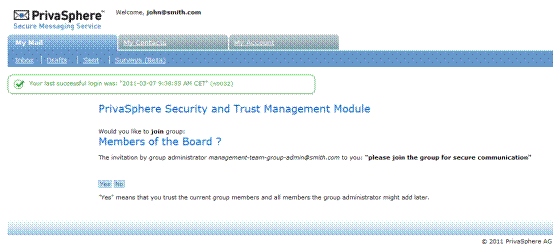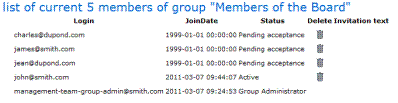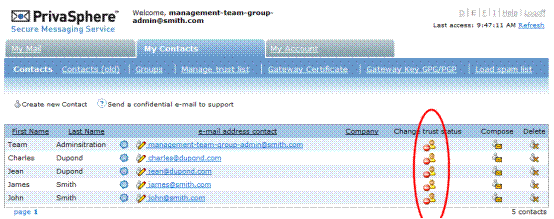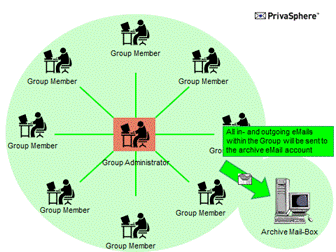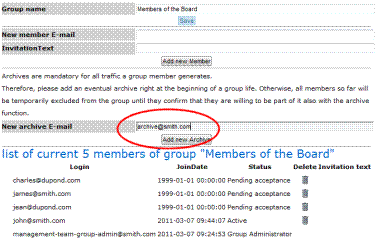Firmenweit integrieren
Secure Messaging lässt sich problemlos in die gewohnten eMail-Programme Outlook, Lotus etc. integrieren. So kann der Benutzer aus seiner gewohnten eMail-Oberfläche sicher und vertraulich mailen. Je nach Situation und Grösse der Organisation bzw. der Unternehmung bieten sich verschiedene Integrationsvarianten an. Wie herkömmliche Emails erscheinen die „Secure Messages“ im normalen Posteingang und können von dort aus wie gewohnt verwaltet und bearbeitet werden.
Bei regelmässiger Benutzung von Secure Messaging und für Firmen/Verwaltungen ist eine serverseitige Integration empfehlenswert. Voraussetzung ist eine bestehende Mailarchitektur, die den Schutz der Nachrichten innerhalb des Firmennetzwerks abdeckt. Die Mailflüsse innerhalb des Unternehmens werden dadurch nicht verändert.
Bei kleinen Organisationen oder Einzel-Arbeitsplätzen bietet sich die direkte eMail-Programm-Integration an.
siehe "Senden und empfangen mit Ihrem eMail-Programm (z.B. Outlook)"
Je nach Mailinfrastruktur empfiehlt sich ein regelbasiertes Routing auf dem Mailserver oder falls vorhanden auf einem Mail Gateway System (wie z.B. BorderWare, IronPort, Sophos, Postfix, …).
![]()
PrivaSphere bietet alternativ zum Regelmechanismus auf der Kundeninfrastruktur den PrivaSphere Signatur- und Policy Management & Routing Service.
Die Benutzer unterscheiden sich von den Versendern von Spam- und Phishing-E-Mails durch die digitale Signatur auf jedem eMail. PrivaSphere Signatur Service signiert die elektronische Post digital mittels individuellem Benutzer- oder Firmenzertifikat. Die Empfänger sehen, falls der Inhalt verändert wurde und erhalten zudem Gewissheit, dass das Mail tatsächlich vom Absender stammt.
Leistungsmerkmale
- Direkte Domänenanbindung mittels SMTP (mit TLS), Authentisierung mit Benutzer oder Zertifikat möglich
- Automatische Unterscheidung von ‚normalem‘, ‚signiertem‘ und ‚vertraulichem‘ Email
- Bequeme Steuerung mittels PrivaSphere Secure Messaging Outlook AddIn
- Zentralisierter Signierservice mit digitaler Individual- oder Firmensignatur
- Integritätsnachweis: Veränderung des Mailinhalts ist eindeutig erkennbar
- Herkunftsnachweis für Ihre E-Mails
- Erhöhter Beweiswert vor Gericht
- Keine Investitionen in Hardware, keine Lizenzkosten, keine Update-Gebühren, kein Wartungsaufwand
- Für einzelne Absender individuell aktivierbar, z.B. Buchhaltung, Geschäftsleitung
- Individuelles, fortgeschrittenes Zertifikat pro Domain (Siegel) oder Absender
Kompatibilität
- Keine Veränderung der bestehenden Infrastruktur (Mailserver und E-Mail-Software, etc. bleiben erhalten, minimale Konfigurationsänderung)
Die wichtigsten Vorteile auf einen Blick
- Unterscheidung von Geschäftsmail gegenüber Spam- und Phishing E-Mails in Ihrem Namen
- Kann konfiguriert werden für den elektronisch signierten Versand von Offerten und Rechnungen
- Sicherstellung der Integrität versendeter E-Mails (Signatur wird ungültig, sobald der Inhalt der Nachricht verändert wird)
Mit dem Policy Manager kann zudem der ausgehende Informationsfluss auf Domänenstufe automatisiert im Detail sicher geregelt werden (pro Empfänger bzw. Empfängerdomäne sowie pro Absender bzw. Absenderdomäne) – so z.B.:
- Zwingende Vertraulichkeit für einzelne Empfänger/Domänen über Secure Messaging (Vertraulichkeit)
- Zwingende Vertraulichkeit für einzelne Sender über Secure Messaging (Vertraulichkeit)
- Zwingende Identifikation der Empfänger mittels MUC für einzelne Empfänger / Domänen (erhöhter Fehlleitungsschutz)
- Permanente Beziehungsvertraulichkeit
- Inhalts-basiertes Routing von Mails (Rückweisung / Vertraulichkeit / Einschreiben / etc.)
- Erweiterte Routing-Funktionen im Zusammenhang mit Secure Messaging und dem Outlook AddIn.
![]()
![]()
![]()
Mehrere Dritthersteller haben zur Steigerung des Komfortes der Bedienung der PrivaSphere Dienste ein AddIn gebaut. Gegen eine kleine einmalige Gebühr können Sie diese von PrivaSphere herunterladen und einsetzen. Details finden Sie hier.
Mit einer Domänenanbindung stehen weitere Individualisierungen Ihres Auftrittes für Sicheres Email zur Verfügung.
Bitte kontaktieren Sie uns: https://www.privasphere.com/info@privasphere.com
siehe auch:
An PrivaSphere™ Secure Messaging lassen sich auch Applikationen für den sicheren Mailversand direkt anbinden.
Auf der Basis von SOAP bietet PrivaSphere™ eine Web-Service Schnittstelle an, die z.B. von Workflow-Lösungen im Gerichtsbereich rege verwendet wird.
Für einfachere Serienbriefe und andere Bedürfnisse bestehen auch https-form-post Schnittstellen, die z.B. mit perl-Scripts ohne eigentliche Anwendungs-Programmierung bedient werden können.
Für die Applikations-Schnittstelle besteht zur Zeit kein Support (ausser bei "Platinum"-Support Vertrag).
Für weitere Informationen kontaktiere Sie uns bitte.
https://www.privasphere.com/info@privasphere.com
siehe auch:
To transmit content in a secure way to a recipient, there are two possibilities:
Encrypted payload:
This has the advantage, that there is a lot less need for a central platform to be available at the time of reading than with the method of encrypted tunnel.
There are two ways to encrypt a payload:
- symmetric e.g. with AES - for example as a
Encrypted tunnel (e.g. pull):
With PrivaSphere Secure Messaging it is easily possible to administer groups and archive the entire eMail traffic within the group for e.g. regulatory purposes.
In this quick-reference guide you will learn how to set up a group of PrivaSphere users and how to add archival functions to your group.
The main advantages are:
Group functions:
- Communicate securely with your project group or your office staff
- Make the administration of trust relationship easier within your group
- If the administrator of a group has a trusted relationship to a member of the group, all other group members automatically have a trusted relationship to the respective member (centralized trust management).
Archival functions:
- Meet regulatory requirements to archive your business relevant correspondence for e.g. ten years
- Have evidence of all the eMail traffic within the group
Principle of group trust management
Within the group, all members with a trusted relationship to the Group Administrator, are trusted among themselves.
If a new user joins the group, the Group Administrator initiates a trusted relationship with this member and invites him to join the group. This extends the trust relationship between the Group Administrator to all other group members.
Setup a PrivaSphere Group
To add members to your group all of them need to be registered as PrivaSphere users. It doesn’t matter what kind of account they have (business / subscription).
If you intend to add members to a group, send them a secure message via the PrivaSphere Secure Messaging System and authenticate them by sending a Message Unlock Code (MUC) out-of-band. After reading the first message, new users need to quick-register in order to become a system member and choose an own password.
Once you have a trusted relationship with all the group participants, you are ready to invite them into your group.
Open your PrivaSphere Secure Messaging account (https://www.privasphere.com) by logging in with your email address and password.
In the menu bar of your Inbox choose ‘My Contacts’ – ‘Groups’.
In the ‘My Contacts’ window click on ‘Create new Group’.
Open a new group: type in the group name in the field ‘Group name’ and press ‘Save’.
Invite all new group members by adding them with the email address. To inform the invited users, add an ‘Invitation Text’ which will be sent to the participant.
Now you will see your group in the list of administered groups.
To add members to your group, choose ‘edit’.
Enter the eMail address of a person you want to invite in the field ‘New member Email’ and write an invitation text in the field ‘Invitation Text’. Then press ‘Add new Member’. Now, the new member will receive an eMail with the request to join the group.
After the new member has accepted, you receive an eMail. You will see the status in the list of group members as ‘active’.
The pending registration of the new member can be seen in the group administration.
Your new member receives a notification message with the request to join the group. He needs to accept to be a member of the group.
After the new member has accepted, you receive an eMail. You will see the status in the list of group members as ‘active’.
To add more users to your group reiterate the same procedure.
Lifecycle:
Each user can leave a group at any time s/he pleases.
When doing so, the trust relations obtained due to the group membership persist.
The user can individually remove them by going to the contact tab and change/recall the status on a per counter-part basis.
Simple group archive function
If you have activated the group archive function, then all in- and outgoing eMails are sent to an archive eMail address.
For best and automated integration set up a valid archive eMail account within your organization, create a digital encryption certificate for this account and upload the public key into the profile of the archive account (in the PrivaSphere webmail). (For further details see the online help on www.privasphere.com).
An encrypted blind carbon copy (bcc:) of all eMails sent or received by your group members will then be forwarded to the archive account.
Alternatively, you may set up your archive account to receive the eMails via secure POP3 into your archive mail box.
Add a new PrivaSphere account with the archive eMail address (e.g. archive@yourcopmpany.com, see online help on www.privasphere.com).
To use this account, just add the archive eMail address in the field ‘New archive Email’.
All group members will be polled for acceptance prior to be included into the archive.
Usage Hints:
For the group administrator role, use an eMail address that is not used for other purposes. E.g. in your plaintext eMail System (e.g. MS-Exchange) create an alias address “management-team-group-admin@smith.com”.
- This way, the group will not be affected by group-admin’s other secure messaging activities unrelated to the group-admin purpose
- A long, very strong platform password for this group can be put into your bank-safe (no “forgot-password” possible!)
- The group admin function is not tied to an individual, it can be passed on without major migration activities once a person no longer is in that function
See also:
- Docsafe - Swisscom Cloud Archive
- Digitales Archiv der AfA Archiv GmbH
- Long-term and highly secure online storage: SecureSafe
Sollte die Empfangsdomäne entweder keine Angabe zur zugelassenen Grösse für den Empfang von eMails machen oder Ihre eMail ist grösser als die angegebene Grösse der Empfangsdomäne, so sollten Sie die Mailgrösse reduzieren, indem Sie z.B. die Anhänge in einem ZIP Archiv komprimieren oder diese auf mehrere Mails aufteilen.
siehe auch: